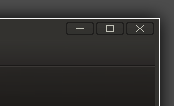The computer fails to mount a device with the following error:
Cannot mount volume.Unable to mount the volume 'yourdevicenamehere'.Detailsmount_point cannot contain the following characters: newline, G_DIR_SEPARATOR (usually /)
This can be from incorrectly setting the mount point by right clicking the drive and choosing
Properties then the
Drive tab and finally expanding the section for
Settings, this should simply contain the name you would like the device to be named on your desktop and NOT a fully qualified pathname such as /media/freecom
If you have incorrectly set this or some other bad voodoo has happened to result in this error then it can at least in some cases be very quickly fixed with the following. Open a terminal and open the Gnome Configuration Editor with this command:
gconf-editor
and navigate to this location in the left hand menu:
system / storage / drives /
If you can now see an entry relating to the problem drive then click it and edit its entry on the right, removing the path and any /'s is normally sufficient , all it should be is a simple name that you would prefer it appear on the desktop as, in my case I was changing a drive that mounted as
/media/FREECOM HDD to mount as
/media/FREECOMHDD due to X-Plane not liking paths with spaces in. So the correct entry for mine was to just input "
FREECOMHDD" with no path, no /'s and no speechmarks! ;)